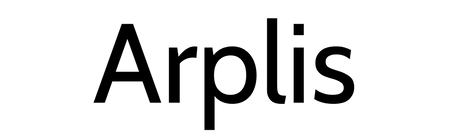SwitchBot Curtain checks one task off your to-do list.
I never saw myself as the type of person who would have automatic window shades. But here I am, nearly two weeks into having automated curtains and I don’t think I can go back to a time when I didn’t have them. The product making these magical curtains happen is the SwitchBot Curtain Rod and Curtain Rod 2.
About SwitchBot
SwitchBot was born from a need that the CEO had. According to the story from SwitchBot’s Kickstarter page, the idea of a ‘robot butler’ came from the CEO’s need to turn off lights and close curtains after getting into bed one night. That necessity led to innovation and the result was SwitchBot.
SwitchBot is building its own smart home ecosystem by introducing various innovative products, including SwitchBot Curtain. SwitchBot is also the world’s first to introduce the retrofitting smart curtain robot and switch. SwitchBot now has over 400 employees based globally and has entered more than 100 global markets.
Main Features
SwitchBot Curtain was part of a Kickstarter crowdfunding campaign that launched in October 2019. The products were shipped to backers through December of 2021 and in May of this year, the Curtain Rod 2 was released. The features of both products are included below.
I do want to note that the SwitchBot Curtain models are not natively compatible with smart assistants. They will work with them, but they have to have a hub added in. The SwitchBot Hub Mini will make the Curtain models accessible outside your home and will work with Amazon Alexa, Google Assistant, IFTTT, SmartThings, and CLOVA. It will also work with Apple Siri Shortcuts, which is not the same as being HomeKit compatible. It can be HomeKit compatible through the use of Homebridge.

SwitchBot Curtain
- Color: Black/White
- Material: ABS with Anti-UV coating
- Compatibility: Android 5.0+, iOS 11.0+, watchOS 2.2+
- Working Environment: -20°C~60°C / 10-95%RH
- Power Input: Lithium ion battery x 1 (Built-in)
- Power Output: DC 5V ⎓ 1A
- Battery Life: Lasts up to 8 months after a full charge (tested under the condition of a runway of 3 meters, loaded with 8 kg of curtain, opened and closed twice a day, 25℃)Battery life may vary given different conditions.
- BLE: ≥5.0 (Long Range)
- Bluetooth Range: 80m/1200m feet line of sight under ideal conditions with no obstructions.
- Bluetooth Technology: Proprietary power-saving BLE with mesh support
- Third-party Services: Alexa, Google Assistant, Siri Shorcuts, IFTTT, SmartThings, Line Clova
- Mode: Silent Mode / Performance Mode
SwitchBot Curtain Rod 2
- Color: White / Black
- Material: ABS with Anti-UV coating
- Compatibility: Android 5.0+, iOS 11.0+, watchOS 2.2+
- Working Environment: -20°C~60°C / 10-95%RH
- Power Input: Lithium ion battery x 1 (Built-in)
- Power Output: DC 5V ⎓ 1A
- Battery Life: Lasts up to 8 months after a full charge (tested under the condition of a runway of 3 meters, loaded with 8 kg of curtain, opened and closed twice a day, 25℃) Battery life may vary given different conditions.
- BLE: ≥5.0 (Long Range)
- Bluetooth Range: 80m/1200m feet line of sight under ideal conditions with no obstructions.
- Bluetooth Technology: Proprietary power-saving BLE with mesh support
- Third-party Services: Alexa, Google Assistant, Siri Shortcuts, IFTTT, SmartThings, Line Clova
- Mode: Silent Mode / Performance Mode
- What’s Included in the Box: Main Body, Hook Pair (Rod 2), Type-C Cable, Beads Fixer (beads included), Clip

User Experience
Full Disclosure — I dread setting smart home devices up. In the past decade, I’ve been through very easy installs where everything goes smoothly and then I’ve attempted adding devices to our home that completely failed. My experience with these types of devices has run the entire gamut so when I get a brand new item in my hands, I never know how it’s going to go. I will say that devices that connect through Bluetooth and not through a smart home assistant like Alexa or HomeKit seem to be much easier.
So, when I researched SwitchBot’s Curtain system, I was happy to find out that it primarily connects via Bluetooth I was ecstatic. Before I get too into the weeds with details, I will say that the hardest part of the installation process was fitting the actual SwitchBot unit to our curtain rod. After that, the connection to the app and programming was easy breezy.
As I mentioned above, we have both the original Curtain and Curtain Rod 2 as part of our setup. Each device has a different form factor. Both models are designed to work with the three most common types of curtain rods – Rod, U Rail, and I Rail. There are modification kits that come with each style of the SwitchBot Curtain. After you outfit the SwitchBot device with the correct hardware for your type of curtain rail, you select the right type of rail in the app to make sure it works smoothly with your setup.

I have round curtain rods that hold up heavy, blackout drapes. They are long (84 inches) and they cover a sliding glass door and a shorter standard window in our living room. I thought these would be a good place to set them up because every morning I open them and close them every night when it gets dark.

On the curtain rod that covers the sliding glass door, I placed the 1st gen SwitchBot Curtain. I only needed to use one unit because we keep three of the four curtain panels drawn all the time since they are helping to protect our TV from sunlight. So, I placed the SwitchBot in between the first and second ring behind the panel – just as instructed by the user manual.
The instructions tell you not to over-tighten the Top Lid and Motor when you compress the two pieces together around the rod. The two pieces latch together with a ratchet-style closure. I tried to only tighten it as far as I needed to, but when I tried to get it to open or close the curtain, it wasn’t tight enough to grip the rod. So, I pushed it one more notch and it worked fine.
The other window in our living room has two single curtain panels that cover it. I used the 2nd gen model on this window and did end up using two units since I wanted one to open to the right and one to open to the left. The installation on these is a little different because of their design. This model has a stretchable hook arm for positioning purposes.

Again, this wasn’t a difficult setup, but on this particular window, I had to use the Rod Connector that was provided with the SwitchBot. This accessory is a flexible aluminum plate that is covered with tape. It wraps around the connecting point of extension rods so that the SwitchBot can smoothly travel over that section of the rod. I did try it without the Rod Connector and the SwitchBot made the rod move back and forth.
When it came to setting up the app connection, it was a breeze – except for the user errors I encountered. When you open the app, you’ll see all the SwitchBot devices in your home. This is “your home” in terms of SwitchBot – and not a digital assistant like HomeKit. I only distinguish this because it confused me at first since this app does connect with other systems.

When you pull up the app the Home Screen has a plus sign in the upper right-hand corner that gives you the option to add new devices. It will scan for any SwitchBot devices within BlueTooth reach. On the Curtain devices, you have to put them into pairing mode by pressing a button on the unit itself. The app found my Curtain devices within a few seconds.
Next, the app will ask what mode you want to use – Open from one side or open from the middle. I actually use both of these modes with our SwitchBot curtains. The Sliding Glass door uses the open from one side mode while the standard window uses the open from the middle mode. If you select ‘open from one side’ the app will ask you to select which side it will open from. This is where I ran into ‘user errors.’ I wasn’t sure if it was left or right as I was looking at it. So, I had a couple of false starts. It was no fault of the equipment or app. I had absolutely no issues with either of those working correctly.

The last step in the setup process is to calibrate the robot. This is a simple process as you are just letting the robot know where to stop so that it knows when the curtain is fully open and fully closed. There is an installation guide in the app that provides step-by-step instructions for the placement of the SwitchBot. This was helpful to me because it’s illustrated as well as written.
The 2-SwitchBot Curtain Rod 2 setup was a little different than the solo unit because you have to link two devices together. The app does the heavy lifting and after you select the two devices and confirm which one is on what side of the curtain rod, the calibration step is the same as the single unit.

At this point of the process, you have the option to set up automations, schedules, or add other accessories to the mix. The SwitchBot Curtains are designed to work with several other products that SwitchBot designs including a remote and solar panels. The solar panels are meant to help keep the robots charged, but you have to have them installed where they direct sunlight. This was problematic for our curtain installation since both locations we use the SwitchBot Curtains have overhangs and don’t usually get direct sunlight.
Since our primary purpose for wanting to use the SwitchBots was to save me a step in the morning and evening, I set up a schedule for them. They open in the morning when the sun is finished rising and they close when it starts getting dark. So far, the schedule has worked perfectly and it hasn’t missed any tasks.

Conclusion
Even though remote curtains weren’t something I ever thought I would need I’m really glad to have them. It’s nice to have that ‘one less thing’ to do in my routine. I do wish that the SwitchBot was natively compatible with smart assistants, but since they work so well on a schedule, I’m not complaining. If you want to take that next step in smart home technology, I would invest in SwitchBot Curtains.
For more information, visit switch-bot.com, Facebook, and Twitter.