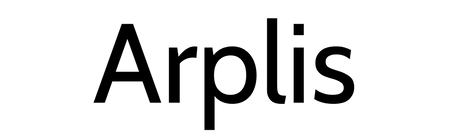If you purchase an independently reviewed product or service through a link on our website, SPY.com may receive an affiliate commission.
Feeling safe and secure is one of our basic needs as a person. But there is nothing basic about the Lockly Elite Smart Lock that I recently installed, tested and reviewed. The Lockly Elite replaces the “dumb” deadbolt on your door and provides advanced security features to lock and unlock your door with your manually, with your phone or voice.
I removed my existing deadbolt and installed the Lockly smart lock on my front door. After a week with the advanced smart lock, I’ve got some beans to spill. Read my review of the Lockly Vision Elite to learn about my experience and whether or not the smart lock is worth the purchase price.
Specs
- Exterior Assembly 2.83 x 7.01 x 1.44 inches / Interior Assembly 3.14 x 7.79 x 2 inches
- Fingerprint ID
- HD Video Camera with Live View
- Auto Lock
- Two Batteries
- Two Keys
- Voice Assistant
Buy: Lockly Vision Elite $419.99
Setup and Installation

Out of the box, I was impressed by how hefty and sturdy the Lockly Vision Elite felt. This was the exact opposite feeling I had when I reviewed the Switchbot Smart Lock.
As intimidating as the Lockly Elite looked to put together, the installation was rather straightforward. After removing the existing deadbolt, I followed the instructions in the booklet manual that came with the smart lock, as the QR code instructions took me to a web page that said the instructions were unavailable. The instructions and pictures made it rather easy to assemble the lock, although some of the parts had mislabeled lettering compared to the booklet (the faceplate was marked part K, but was called part D in the instructions). Nevertheless, the pictures made it easy to dispel any confusion.

Some may need to adjust the size of the deadbolt hole with additional drilling or alligator sawing to ensure it is the correct diameter and distance away from the door frame. There was no need for me to do so. For me, the trickiest part of the installation was fitting the wiring in the casing so the case can fit flush with the door.
The most time-consuming part was charging the batteries. Honestly, that should be the first thing the instruction manual tells you to do because I was more than halfway through the installation and had to wait for the battery to charge before I could use the lock. Pro tip: charge the battery right out of the box!
Once the Lockly Elite is properly installed, you need to connect the wireless transmitter to your router (this is for the video doorbell) and test the lock with your phone which connects to the device via Bluetooth. You’ll lock and unlock the door a couple of times to ensure that the deadbolt moves smoothly. Again, I had no issues and was ready to rock and roll. Beyond the battery charging, the whole installation probably only took an hour to an hour and a half.
Security

I have appreciated the number of physical security features the Lockly Smart Lock provides. For starters, the digital pin pad on the touch screen randomly generates the numbers inside of each circle (see picture above) every time the display turns on. That security measure makes it incredibly difficult for someone to figure out your pin code just by watching.
The biometric finger scanner on the right side of the lock has become my preferred method to unlock the door when I am outside. When you place your finger on the scanner, a light below the pin pad will turn green to let you know your fingerprint is accepted and the door is unlocked. If not, the light will illuminate red.
If anyone inputs an incorrect pin pad code, fingerprint scan, or tries to tamper with the deadbolt, I receive a notification about the failed attempts or suspected tampering.
I liked the auto-lock feature and the ability to adjust the timing of it within the app. You can choose to have the door lock as soon as you close it, 10 seconds to 5 minutes after, or customize the time that can’t exceed 18 hours. This feature can be helpful for someone who forgets to lock doors when they leave.
Of course, if all else fails, and the absolutely rare circumstances of your power going out and the battery dying simultaneously on the Lockly Elite, and you happen to be outside when all of this takes place, you still have a trusty physical key that opens the lock. You are even provided with two keys, which I felt was a generous touch.
Hopefully, that scenario should never come to fruition thanks to the solar-powered panel that covers the key entry. For homes that get plenty of sun (like mine during the day) the solar panel should continuously charge the battery keeping the lock operational.
The lock gives me a sense of added security that my previous deadbolt, or even the Wyze doorbell that I previously reviewed earlier this year didn’t provide.
App and Features

The Lockly app has a ton of great features available and is easy to navigate. The home screen has a list of all connected devices — in my case, it’s only the front door lock. Once you click on the device from the home screen, you are taken to the “control” tab. This is where you can see a live stream from the doorbell camera and lock and unlock your door.
In the “log” tab, you get a complete breakdown of not only every time your door was locked or unlocked but also the mechanism in which it was locked or unlocked. For example, If it was unlocked physically by twisting the knob from the inside, the log displays the time and will read “unlocked manually.” If the door was unlocked from the outside using the fingerprint scanner it will say “unlocked by fingerprint” and list the name of the person who unlocked it (since you need to input a name with each fingerprint saved to open the lock, but more on that in a minute).
When someone enters the door using the touchscreen keypad the log records it as “touchscreen locking,” and when someone rings the doorbell, it saves a recording of the video doorbell which you can view right in the log, and labels it as “incoming call.” I found the log to be a really neat and clean record of the times the door was opened and closed.
In the “access” tab, you can add trusted users, provide eBadges to outside users, issue one-time-use codes and save multiple fingerprints for those inside your home. Here’s a quick breakdown of each:
Access Code – You can add trusted users and give them access to open the lock with their own digital key code. You can add and remove these permissions at any time.
eBadge – You can provide a person with digital access to the lock via the Lockly app. After they download the Lockly app, they can then close and open the lock with their phone. But you can choose to revoke the eBadge at their discretion, which will remove any access for the person who received the eBadge.
Offline Access Code – You can provide one-time codes that have customizable durations of use. Codes can be used for a specific period or have it be a one-time-use code. This is a great resource for those using the lock for an Airbnb property or to provide someone like a dog-walker or plumber a one-time use code that will expire after the door unlocks and locks.
Fingerprint – You can add multiple fingerprints of other individuals to biometrically unlock the Lockly Elite (this is my preferred method to unlock the door when I’m coming in). This is a great option for families.
You can also hook up Lockly to your existing Alexa or Google Assistant hub and control the lock with your voice.
Video Doorbell

I’d be remiss if I didn’t talk about the video doorbell. It’s important to note that the Lockly Vision Elite isn’t a video doorbell — it’s a smart lock with a video doorbell. I was unable to find any motion detection capabilities, and the field of view isn’t wide, at least compared to the Wyze Video Doorbell.
When the doorbell rings the notification on my phone comes in as an “incoming call” from the Lockly app. When you go to the app, there is a “answer” and “hang up” button at the bottom of the screen, treating the doorbell camera more like a video call. By default, the smart lock is set to lock after you open and close the door. My girlfriend stepped outside and had to ring the doorbell because she forgot her passcode and we had yet to set up her fingerprint. I “answered” the call, but it took a few seconds for the audio to connect. I started speaking before actually connecting. And I could see her mouth moving before the two-way audio connected on her end. It was a little clunky, but it still worked fine.
The Verdict: Should You Buy The Lockly Vision Elite
I have enjoyed the experience with the Lockly Elite on my front door. I like all of the advanced security features and although the video doorbell leaves something to be desired in terms of motion detection, I would buy this lock for my home, or if I had a rental or Airbnb property.
The app makes it easy to lock and unlock the door when you are inside the home. And with the ability to provide guests with limited access codes that you can schedule or select as one-time use only, it makes the lock even more resourceful. The Lockly Vision Elite smart lock is worth the investment for your home’s safety and convenience.
Pros:
- Rotating pin pad to keep code secure
- Finger print scanner is convenient
- Log records when and who unlocked/locked the door, and what method was used
Cons:
- Video doorbell doesn’t have motion detection
- Video doorbell two-way communication a little clunky
- Range of view could be better on video doorbell
Lockly Vision Elite
 Buy: Lockly Vision Elite $419.99
Buy: Lockly Vision Elite $419.99